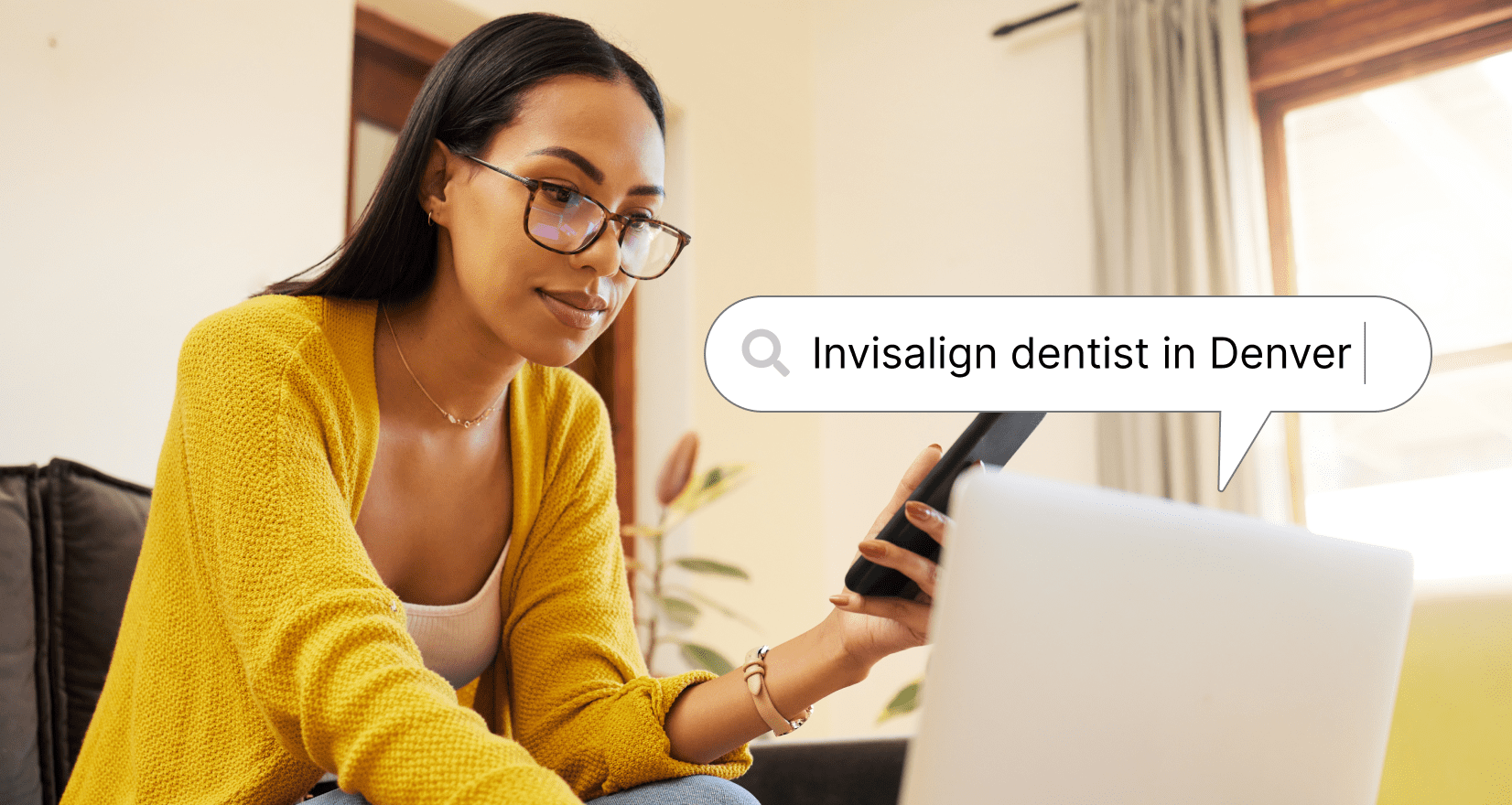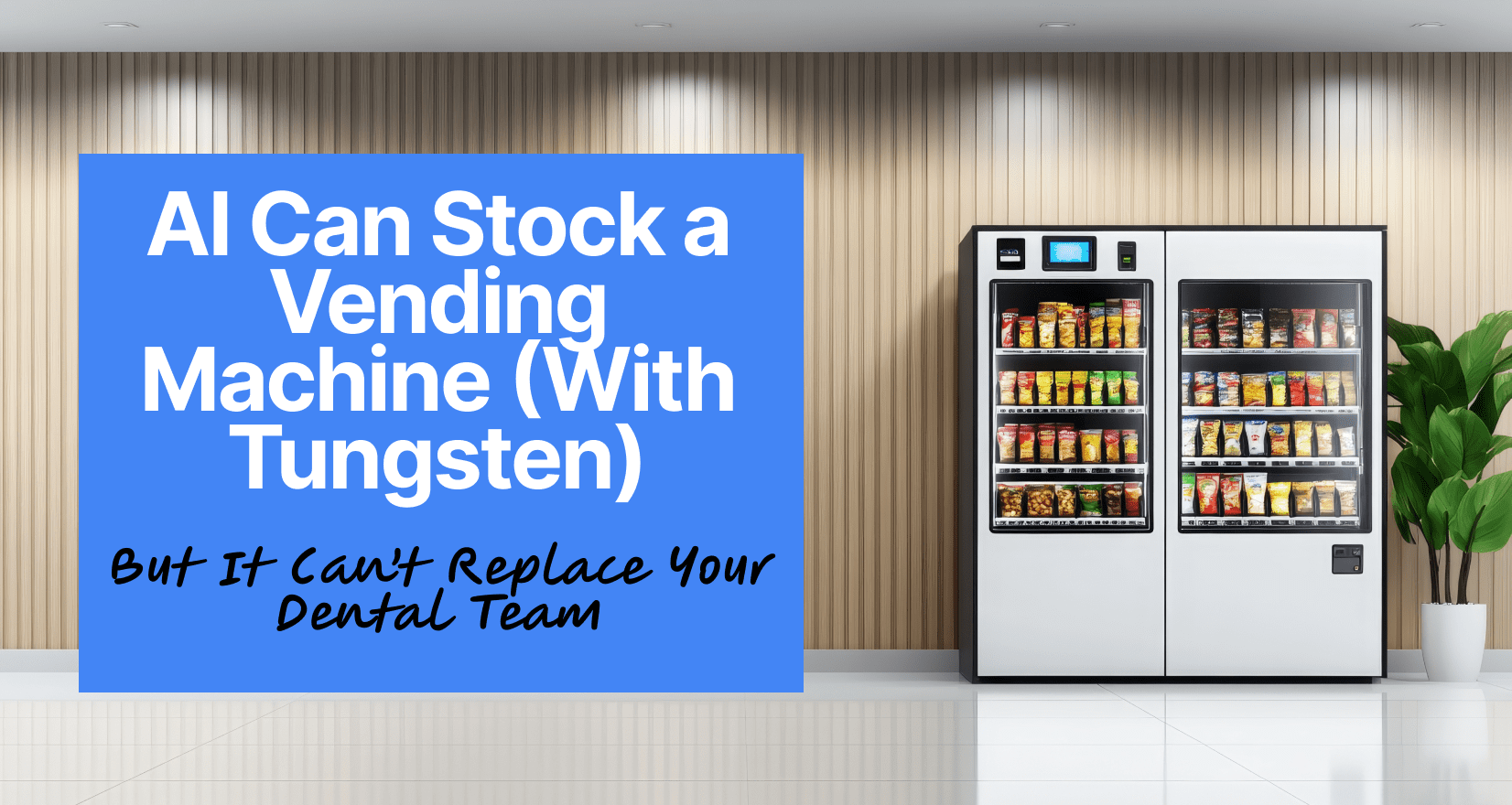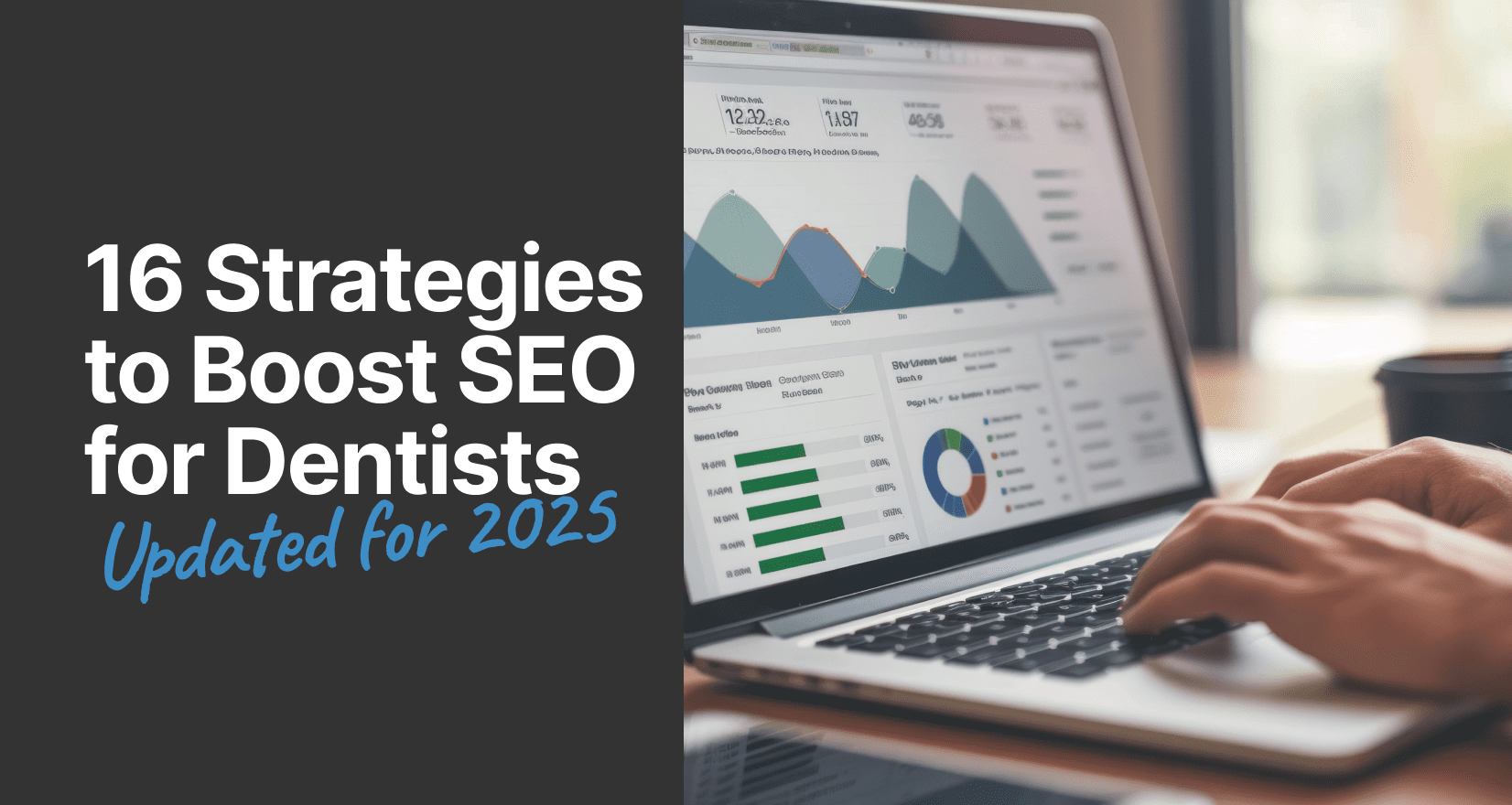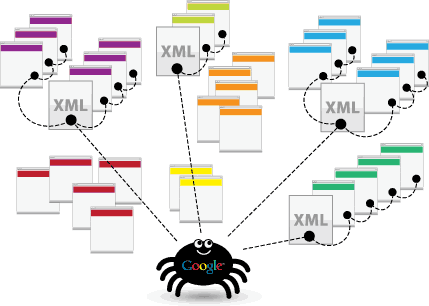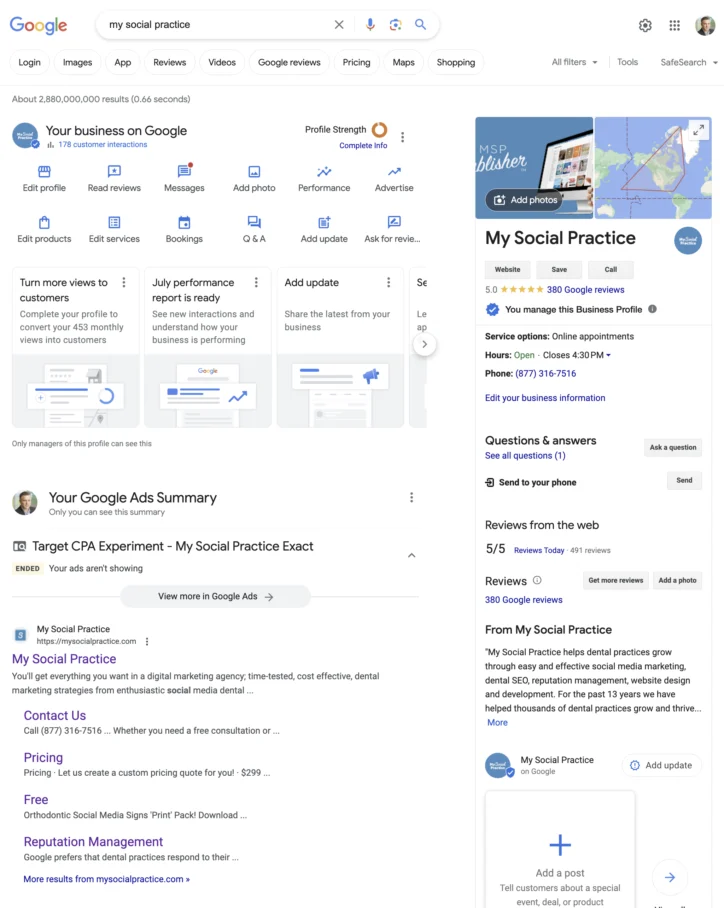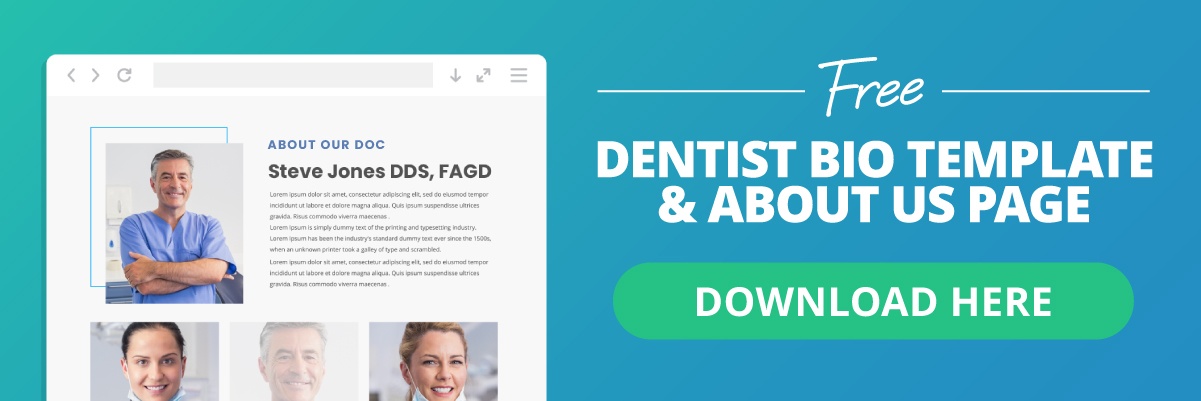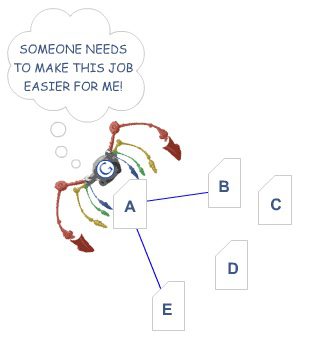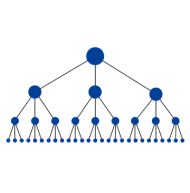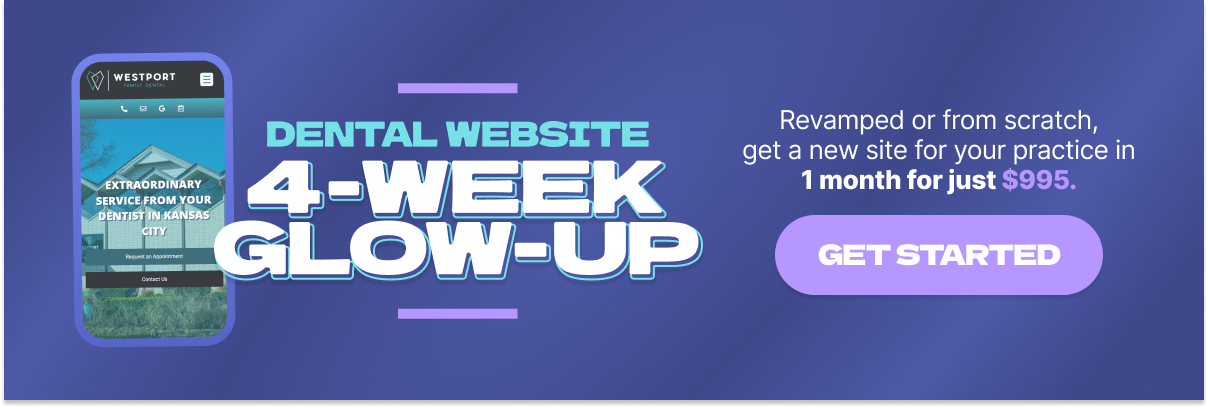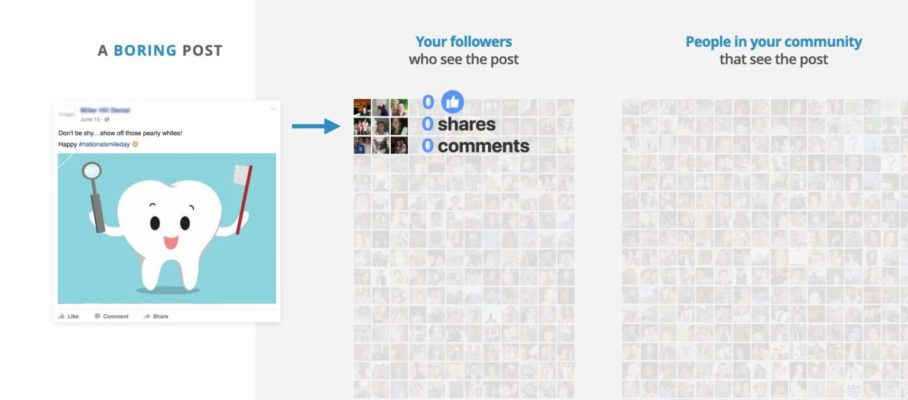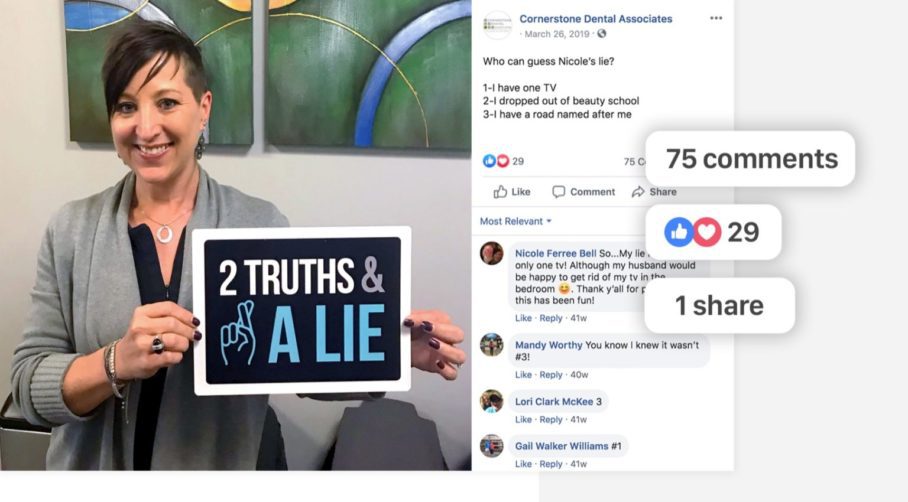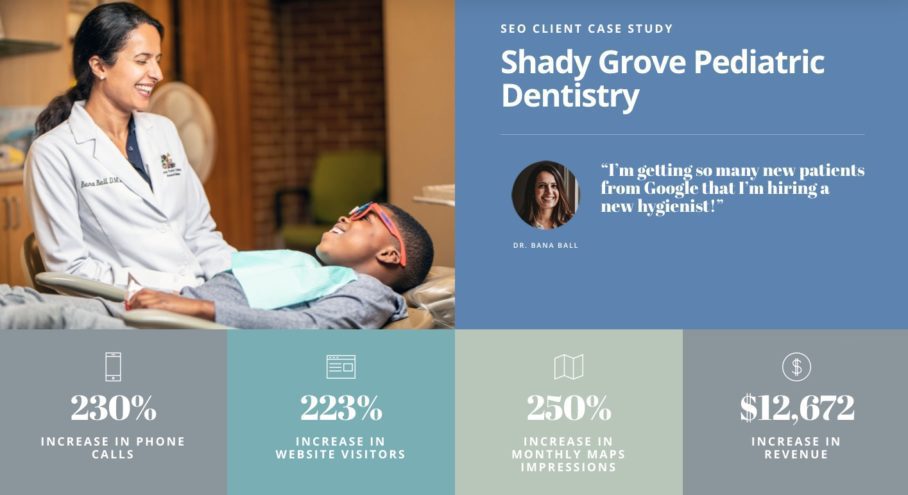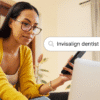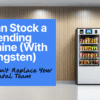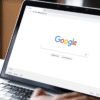What is SEO For Dentists?
The internet is a vast and ever-growing digital space filled with billions of websites. Search engines like Google help organize all that information so people can find what they’re looking for, fast.
SEO, or Search Engine Optimization, is all about helping your online presence—your website, Google Business Profile, social media, and more—show up higher in search results. For dental practices, that visibility means more potential patients discovering your office online.
Local SEO takes it a step further by focusing on geographic relevance. If you’re a dentist with a physical location, local dental SEO helps ensure your practice shows up when people in your community are searching for a provider nearby.
Benefits of Local SEO For Dentists?
There are many SEO benefits for a dental practice including:
Improved Local Awareness
When your dental practice ranks higher on search engines, your community can find your practice!
Increased awareness=more new patient inquiries.
Increased Website Traffic
As you begin to implement dental SEO tactics, your online presence will increase and you’ll get more traffic to your website, social media pages, and your Google Business Profile.
With more traffic, you increase the opportunity of converting visitors into phone calls and scheduled patients.
Connect With Patients Early in Their Journey
SEO is a great way to reach a patient when they are just beginning their search for a new dentist.
By providing quality education and information that helps to address their concerns, you can connect with potential patients and build trust in your practice.
A great example is this blog post about how to attract patients using SEO for dentistry. We’ve provided this information to help you with dental SEO even before you consider paying for a dental SEO marketing service.
Improved Competitive Advantage
By improving your online rankings and increasing traffic you generate more leads which will help you compete with dentists down the street (as well as larger dental organizations with more marketing budget).
Local dental SEO helps you gain a foothold in your community, and that can be difficult for competitors to challenge.
Table of Contents
- First, a Crash Course in Terminology
- 1) Check For Errors in Technical SEO
- 2) Improve Page Speed Load Times
- 3) Focus on Search Intent, Not Just Keywords
- 4) …But Choose the Correct Keywords for Dental SEO
- 5) Optimize for Generative Engine Optimization (GEO)
- 6) Claim Your Google Business Profile
- 7) Update your Google Business Profile Categories
- 8) Optimize Your Google Business Profile
- 9) Blog for SEO Benefit
- 10) Never use Anything but Original Copywriting
- 11) Create Local Inbound Links
- 12) Have a Strong Internal Linking Strategy
- 13) Write for Voice Search and Conversational Queries
- 14) Update to a Mobile Optimized Website
- 15) Build Topical Authority Across Your Website
- 16) Post Consistently to Social Media
- A Recent Dental SEO Case Study
- Lean On Us for Dental SEO Training
- FAQ
First, a Crash Course in Terminology
Before we reveal the best strategies you can implement to streamline your dental SEO, let’s define a few terms and concepts.
How SERP’s Work
A SERP (Search Engine Results Page) is that page of links and websites that you get when you perform an online search.
There are many search engines, but Google remains king.
Top Ten Search Engines by Market Share
SEO for Dentists Begins with Crawling and Indexing
When you type a query into Google, you aren’t directly scouring the vast expanse of the web. Instead, you’re searching through Google’s version of the web.
At its core, the internet is chaotic. It’s a vast digital ocean with billions of websites floating around without order. Like other search engines, Google brings some semblance of order to this chaos by finding web pages via links and then cataloging them. This cataloging, or indexing, involves analyzing the page’s content and storing its data for easier retrieval during future searches.
Ever come across terms like ‘web crawlers’ or ‘web spiders’? They’re not bugs, but digital agents crafted by search engines to explore the web and document their findings, effectively indexing it for users.
These agents index hundreds of billions of pages daily and dive into millions of fresh ones by following linked content. Such links act as guiding paths for these crawlers to unearth new information. This interlinking process is vital for dental SEO, illustrating the power and importance of proper linking.
Crawlers are the unsung heroes of the digital age, ensuring that you can effortlessly find what you’re looking for when you use search engines. Their meticulous work of identifying, copying, and indexing content allows platforms like Google, Yahoo, and Bing to deliver the results we’ve come to rely on.
So if a digital marketer or a web developer mentions that your website isn’t indexed, it means that the search engines can’t find it. Bummer.
How Do Search Engines Rank Dental Websites?
The goal of a search engine is to show a relevant set of search results as quickly as possible. The better a search engine does to provide a consumer with what they want, the more likely the consumer will use the search engine again.
Your dental practice can show up at the top of the page in Local Service or Google ads. You can show up in the local map results. And, you can also be found in the organic results below the Google map.
Dental SEO strategies improve the rankings on the Google map and the organic results. Optimizing Local Service Ads and Google Ads is called Search Engine Marketing (SEM). SEM is a different method of digital marketing distinct from SEO for dentists.
Your dental website rankings will increase or decrease in the SERP depending on the factors discussed in this post.
Is Dental SEO Really Free?
Unlike paid advertising and other traditional marketing methods, dental SEO can be leveraged for free. It does require time and effort but you don’t have to pay for patient leads.
If you’re willing to put the work in, SEO will become one of the most cost effective dental marketing methods. The long term benefits of SEO for dentists will greatly outweigh other marketing initiatives.
Key Strategies To Boost Dental SEO
Got all that? Good. Phew! We’re ready to dive into the top tried-and-true strategies that we use to help our clients rank on SERPs while providing value to patients. We regularly update this list so you can stay up-to-date on the latest in technology and SEO trends.
Let’s dive in.
1) Check For Errors in Technical SEO
Technical SEO contributes 30-40% of your SERP (Search Engine Results Page) rankings. It optimizes certain website features to ensure your site is quickly and easily accessible by search engine crawlers. A faster-loading website that’s clear to these crawlers tends to rank better.
Search engines like Google aim to offer users the top search results. If your website loads slowly, causing visitors to leave quickly (bounce), it’s less likely to be considered a top result.
A technically optimized website should:
- Load quickly.
- Be easily accessible to search engines.
- Include a robots.txt file.
- Be free of dead links.
- Avoid duplicate content.
- Be SSL/HTTPS secure.
- Incorporate structured data.
- Feature a site map.
It’s okay if you’re unfamiliar with these aspects. Unless you have a keen interest in this area, consider seeking expertise. To assess your website’s technical health, contact your web development team or conduct a technical website audit through available online tools. You can also run a technical website audit here.
Pro Tip:
Structured data (also known as schema markup) helps search engines better understand your website’s content. For dentists, this means using the right schema types—like LocalBusiness, Dentist, Review, and FAQ—to enhance your listings in search results.
Rich snippets (like star ratings or FAQs under your search listing) can increase visibility and click-through rates. Tools like Google’s Structured Data Markup Helper or plugins such as Rank Math make it easier to implement schema on your dental website.
2) Improve Page Speed Load Times
We’re piggy-backing on #1 because this is extremely important. If a website takes more than 3 seconds to load, 40% of the visitors will abandon the site. When this happens, Google recognizes that the user experience is suffering and your website rankings will be penalized.
If you have not checked your website load speed yet, you can do so with Google’s Page Speed insight or you can run a test with this tool.
Google loves fast-loading pages, and modern image formats help speed things up. While WebP is great for compressing images without sacrificing quality, AVIF is an even newer format that delivers even smaller file sizes at high quality.
Whenever possible, convert your PNGs and JPEGs to WebP or AVIF. You can use online converters or optimize during upload using tools like ShortPixel or plugins like WP Rocket.
3) Focus on Search Intent, Not Just Keywords
Google’s algorithms—and especially AI-driven overviews—prioritize intent-matching over old-school keyword repetition. If your page answers the underlying question a searcher has, it will perform better than one packed with exact-match phrases.
What to do:
- Write content that helps patients solve a problem or make a decision.
- Use natural language. Pretend you’re answering a patient’s question face-to-face.
- Structure your page to quickly surface answers near the top (think: summaries, FAQs, bulleted lists).
Google is rewarding quality over quantity—and relevance over repetition.
4) …But Choose the Correct Keywords for Dental SEO
AI aside, keywords remain a critical step in SEO for dentists. One of the first steps in an effective strategy is to identify the services you want to emphasize. Optimizing for major keywords is one strategy to help Google associate your website with the search terms and keywords that matter to you and your patients. Popular keywords for dentists include:
- Dentist in [your area]
- [Your area] dentists
- Best dentists in [your area]
- Dentists near [your area]
- Emergency dentist [your area]
Another strategy is optimizing for long-tail keywords, which are more specific and usually longer than commonly searched words. Long-tail keywords get less traffic, but they are generally easier to optimize for and tend to bring in patients with more specific intent.
An example of long-tail keywords would be:
- dentist that accepts medical insurance
- dental implants for seniors
- best teeth whitening products dentist approved
- all on four dental implants near me
- family dental office near me
If you’re unfamiliar with choosing keywords, you can use this keyword generator from ahrefs. You can also use Google’s Keyword Planner Tool. Both are great tools for search engine optimization research.
5) Optimize for Generative Engine Optimization (GEO)
GEO is the art of getting your content featured in AI-generated answers—not just ranked on traditional search engine results pages. AI tools like ChatGPT, Perplexity, and Google’s AI Overviews scan web content to build summarized answers to users’ questions.
What to do:
- Create in-depth, well-structured content with expert tone and trustworthy sources.
- Use H2s and bullet points to break up long pages.
- Target long-tail, question-based search terms that patients might ask.
- Ensure your content is fresh and frequently updated—AI prioritizes recency and relevance.
GEO doesn’t replace SEO; it enhances it. Think of this as the next generation of visibility.
AI aside, keywords remain a critical step in SEO for dentists. One of the first steps in an effective strategy is to identify the services you want to emphasize. Optimizing for major keywords is one strategy to help Google associate your website with the search terms and keywords that matter to you and your patients. Popular keywords for dentists include:
- Dentist in [your area]
- [Your area] dentists
- Best dentists in [your area]
- Dentists near [your area]
- Emergency dentist [your area]
Another strategy is optimizing for long-tail keywords, which are more specific and usually longer than commonly searched words. Long-tail keywords get less traffic, but they are generally easier to optimize for and tend to bring in patients with more specific intent.
An example of long-tail keywords would be:
- dentist that accepts medical insurance
- dental implants for seniors
- best teeth whitening products dentist approved
- all on four dental implants near me
- family dental office near me
If you’re unfamiliar with choosing keywords, you can use this keyword generator from ahrefs. You can also use Google’s Keyword Planner Tool. Both are great tools for search engine optimization research.
6) Claim Your Google Business Profile
Your dental practice Google Business Profile (GBP) is a free business listing provided by Google. It allows you to manage how your practice information appears across Google products, such as Google Maps and Search and is the first step in optimizing and ranking higher on the Google map.
Think of it as your virtual storefront. When potential patients search for a dentist near them, they often look at the Google map. Your Google Business Profile will showcase crucial details like location, operating hours, contact details, reviews, and practice photos.
Why Is This Critical for Ranking Success?
- Visibility: Patients often turn to Google Maps to find nearby dental offices. An optimized GBP ensures you appear in these local searches.
- Trust: Reviews, ratings, and accurate information build trust. New patients are likelier to choose a dentist with positive reviews and transparent details.
- Engagement: GBP allows you to post updates, photos, products, offers, or events, enabling you to engage with potential and existing patients effectively.
- Insights: Understand how patients find your practice and where they come from with GBP’s built-in analytics.
How To Claim Your Google Business Profile
Search for Your Business: Go to Google and search for the name of your practice. If you’re logged into a Google account that is the listing’s owner or manager, you’ll see editing capabilities at the top of the search results. See the image below for how My Social Practice’s listing looks like in search when logged into an account that is a manager of the listing.
Verify That Your Listing Has Been Claimed: If you don’t see the editing panel in search one reason could be that your listing has not been claimed. To check if your listing has been claimed you’ll find a “Claim This Business” link on the right hand side of the search results in the knowledge panel. Click on that link and you’ll either be prompted to claim the listing or you’ll see a partial email of the Google account that is the owner.
For more information on how to claim your listing watch this video.
7) Update Your Google Business Profile
Once you’ve claimed your profile you can update the listing with tons of great information that will help the listing to rank higher.
The first thing to do is make sure that your NAP (Name, Address, and Phone) are correct. We prefer to use the USPS address in GBP listings. You can check your USPS address HERE.
8) Optimize Your Google Business Profile
Now that you’re claimed and checked your NAP information it’s time to start optimizing your Google Business Profile. Here are some of the steps you’ll want to check off as you begin:
- Primary category: If you’re a dentist don’t use “Dental Clinic” use “Dentist.”
- Secondary category: Choose a secondary category is you offer the services, but don’t load up lots of categories. We recommend 2-3 unless your a full service practice.
- Add all the services you offer in the services section.
- Use up all twenty of the location slots.
- Start posting at least twice a month and link to your website.
- Add a scheduling link, if you have one.
- Update accepted insurances.
- Add products if you offer them.
- Add at least 50 images and continue to add images much like you would to your social media accounts.
Pro-Tip:
In 2025, weekly updates are the new baseline for Google Business Profile posts. Google favors active listings, and regular posts improve visibility and engagement. Share practice updates, promotions, patient success stories, or educational tips. Think of your GBP like a social media profile—it’s another way to stay relevant in search and build trust with future patients.
9) Blog for SEO Benefit
Blogs have become more critical than ever as an SEO for dentists’ strategy. When the blog content on your site is valuable and engaging, your potential patients view your practice as a trusted source. Google recognizes this, and it’s an indication that you’re creating useful content. The best dental SEO services always leverage blog posts.
If your site doesn’t have a blog, add one! Adding a blog is simple, and anyone in dental website design can do it in a few minutes. The next step is to create custom and original content as often as possible. Make sure that your dental blog posts are long enough to provide value and something worth saying!
Patients looking for a dentist online will use geo-locators and services in their search phrases. When you optimize your website for keywords, you’ll want to use those geo-locators, giving Google an easy way to connect your website and the search phrase of the patient.
If you don’t include city, state, and service information in your dental copywriting, your SEO will be lacking. Make sure that your dental SEO strategy includes keyword planning.
10) Never use Anything but Original Copywriting
You want to have original content through your whole site. It’s recommended that you build your website on a simple design solution like WordPress and use the Yoast or Rank Math plugins.
Additionally, AI-powered tools like Surfer SEO, MarketMuse, and Clearscope are making it easier than ever to create high-performing content.
These platforms analyze top-ranking pages and give you real-time suggestions on how to improve your copy, structure, and keyword strategy. Consider using one of these tools to boost your blog writing and outperform competitors in your area.
They give suggestions on length of content, linking structure, keyword density, metadata and other important factors that will improve your the SEO for your dental practice.
If you’re the type of dentist or marketing manager that doesn’t have time to write new dental practice content, then you’ll want to hire a dental SEO company to help you out with your copywriting and SEO.
11) Create Local Inbound Links
An external link or ‘inbound link’ is a link to your website from another website. An excellent example of this would be a link from a local business directory or an article about oral health in an online periodical that links to your website.
According to dental SEO experts, inbound links are the most powerful source of ranking power for your dental SEO marketing.
How does Google know that your dental practice is a better option than another dental practice? They don’t have someone on the ground in your community evaluating dental practices. Inbound links are a straightforward way for Google to measure the quality and relevance of your dental practice. A company with an excellent reputation that locals enjoy will have more people talking and linking to them online.
The value of an inbound link is measured by the quality of the website that it is coming from. Suppose the website is established, reputable, has lots of traffic, and also has lots of links itself. In that case, Google will see this as a reputable link. A great way to think about inbound links is that they’re similar to votes of confidence. Google is assessing the trustworthiness of your website through the types of inbound links you have.
On the other hand, if the website linking to you has only been online for a few days and doesn’t have any traffic or links, it is a weak link. Weak links can be spam and damage your rankings. It would be best if you were careful in which links you acquire.
Building Inbound Links With Citations
You’ve probably been approached by your dental SEO company or another dental marketing organization with this comment, ‘You need to create more dental citations’. Well, what in the world is a dental citation?
The most useful search engine optimization SEO strategies should always include citation creation and clean-up, (AKA directory creation and clean-up). Citations create inbound links to your dental website and help it be be viewed as a reliable source.
So, what’s the difference between a citation, directory listing, and a local listing? All directory listings and local listings are citations but not all citations are directory and local listings. So when someone says you need more citations, one way to get more is to submit your practice information to directories.
For example, Healthgrades is a great listing to have, but it’s not a local listing. Healthgrades would be considered a national directory listing. On the other hand the, ‘Miami-Dade County Business Directory’ or ‘The Nephi Utah Onion Festival Directory’, (yes that’s a real thing) would be local listings.
Citations can be corrupted with bad information. There are a lot of reasons that a citation would be incorrect but we’re not going to get into that in this article. What you do want to do is check your current citations and make sure they have the correct name, address, and phone information. This is also known as your NAP information.
12) Have a Strong Internal Linking Strategy
Internal links (to and from pages within your website) help search engines crawl your site, understand your content hierarchy, and distribute ranking authority. But there’s more to it than just connecting pages.
Use descriptive anchor text that includes relevant keywords naturally. Ensure every service page and blog post links to other key pages (especially your homepage and contact page). Maintain a shallow site structure—important pages should be reachable within two to three clicks from your homepage.
In the image below the Google spider comes to your website and it sees a link from A to B and A to E. But the spider doesn’t see any links to pages D and C. In this situation the D and C pages will not be indexed.
In the graphic below notice the linking is hierarchal. Creating a link structure is a way to show search engine crawlers all of your pages. It will also send a signal that the pages at the top of the hierarchy are most important.
Some dental SEO experts call the above example a pyramid linking structure. There are different linking structures and some experts favor one over another. The most important part of this is making sure that all pages on your website are linking to and from and that there is a structure that helps Google see which pages are most valuable.
13) Write for Voice Search and Conversational Queries
Smart speakers and mobile voice assistants have changed how patients search. Instead of typing “pediatric dentist Salt Lake,” they’re asking full questions like, “Who’s the best kids’ dentist open on Saturdays near me?”
How to adapt your content:
- Incorporate natural-sounding questions and answers.
- Add conversational FAQs to service and location pages.
- Include references to local landmarks or neighborhoods to match spoken queries.
Remember: if your content doesn’t sound like a real person would say it, it’s time to rewrite it.
14) Update to Mobile Optimized Website
Google has fully transitioned to mobile-first indexing—meaning your mobile version is your primary version in Google’s eyes. If your mobile site is missing content, loads slowly, or has clunky navigation, it can hurt your rankings.
Make sure your mobile experience includes:
- Fast loading times (check your Core Web Vitals scores)
- Readable font sizes
- Clickable buttons
- No hidden or missing content
Most dental website builders now offer mobile-optimized themes, but always test your site across different devices.
15) Build Topical Authority Across Your Website
AI-powered engines reward websites that show depth in specific topics. Instead of publishing one blog on dental implants and calling it good, you should develop a content cluster—a series of connected posts and pages that explore various subtopics.
For example:
- Main page: “Dental Implants in [City Name]”
- Supporting pages:
- “Are Dental Implants Painful?”
- “Dental Implants vs. Bridges: What’s Best?”
- “Dental Implants for Seniors: What to Know”
This topical approach helps Google and AI models understand that your website is a trusted authority, which boosts both traditional SEO rankings and AI-generated recommendations.
16) Post Consistently to Social Media
While Google has stated that social media signals (likes, shares, comments) aren’t a direct ranking factor, they do help your SEO efforts in other important ways.
Engaging posts get shared, increase brand visibility, and can drive traffic and backlinks—all of which can boost your SEO. Plus, a strong social presence builds credibility and helps convert website visitors into patients.
So yes, social media helps your SEO—but think of it as the amplifier, not the engine.
Lame Social Media Posts = No Social Media Signals
Think about it this way. Below is a super lame dental post. I blurred the practice information for fear of embarrassing them. The one on the left is the post. In the middle is how much engagement it received: zip. On the right is how many more people saw the post because of the engagement on it. Another big goose egg.
This is a great example of a completely ineffective social media marketing post, and it provided zero in SEO for dentists benefit.
Awesome Social Media Posts = Lots Of Social Media Signals
Search engines will take into account the engagement as a measurement of the quality of content from the social media channel.
Now take a look at the image above. It’s a great example of a post that received a ton of engagement. Notice the 75 social media comments, the 29 engagements, and 1 share.
What you don’t see in the stats in that image is the total number of impressions, which is how many times the image was seen. It was seen over 2,000 times!
BONUS: Dental SEO Training Webinar
Looking for a bit more information about why SEO for dentists is so important? In this short dental SEO video recording we provide a great example of how and why your practice may not be showing up for people searching for a dentist.
Improve Your Dental SEO Strategy With These Tips
Would you like to see Google maps optimization in action? In the video recording you’ll learn how to begin optimizing your Google Business Profile and see three dental SEO case studies.
A Recent Dental SEO Case Study
Dr. Bana Ball and her team at Shady Grove Pediatric Dentistry were trying to grow their pediatric dental practice online. She knew that most of her new patients found her practice on the Google map. She was intrigued with My Social Practice’s Google Maps SEO service, which focuses on helping a dental practice to rank on the Google map rather than in the organic results below the map, and wanted to give it a try.
Below is an example of Shady Grove Pediatric’s Google Maps rankings for the keyword ‘pediatric dentist’. On the left is where she was ranking when we started. On the right is 90 days after we began the Google Maps SEO service.
Don’t Be Overwhelmed With SEO, We Can Help!
If dentist SEO sounds overwhelming, don’t worry, you are not alone. Most dental professionals have a lot of questions about the best dentist SEO tactics.
My Social Practice has served dentists and orthodontists for over twelve years. Our team of experts has helped hundreds of dentists boost their search engine ranking through effective SEO for dentists strategies.
Lean On Us for Dental SEO Training
When you combine great promotion, online advertising, building and establishing a great local brand, social media, fantastic website development, digital marketing, together with SEO for dentists; you’ll see your practice grow like never before.
If you are ready to take the next step to attract new dental patients but don’t know where to begin or simply don’t have the time to get going, My Social Practice is here to help. Fill out a form to get a personalized no-obligation dental SEO summary and quote. An SEO and marketing strategy can be one of the best investments you’ll make for your dental practice. We can’t wait to get you started.
Frequently Asked Questions
What are Google AI Overviews, and how do they impact my dental practice's online visibility?
Google AI Overviews are AI-generated summaries that appear at the top of search results, providing users with quick answers to their queries. For dental practices, this means that well-structured, authoritative content has a higher chance of being featured, increasing visibility and potentially driving more traffic to your website.
How can I optimize my dental website for AI Overviews?
To enhance your chances of being included in AI Overviews:
- Create clear, concise, and informative content that directly answers common patient questions.
- Use structured data (schema markup) to help search engines understand your content.
- Regularly update your website with fresh, relevant information.
- Ensure your content demonstrates expertise, authoritativeness, and trustworthiness (E-A-T).
What is Generative Engine Optimization (GEO), and why is it important for dental SEO?
GEO involves optimizing your content to be more accessible and relevant to AI-driven platforms like Google’s AI Overviews, ChatGPT, and other AI-based assistants. As more users rely on these platforms for information, ensuring your content is optimized for them becomes crucial for maintaining and enhancing your online presence.
Why is voice search optimization important for dental practices?
With the increasing use of voice-activated devices, more patients are using voice search to find dental services. Optimizing for voice search ensures your practice appears in these queries, improving accessibility and attracting more local patients.
How can I optimize my dental website for voice search?
To optimize for voice search:
- Use natural, conversational language in your content.
- Incorporate long-tail keywords and question-based phrases.
- Ensure your dental website is mobile-friendly and loads quickly.
- Implement structured data to help search engines understand your content.
- Maintain consistent and accurate business listings across all platforms.
Do dentists need SEO?
If a dentist’s goal is to increase new patients, dental SEO should be seriously considered in dental practice marketing efforts.
SEO (Search Engine Optimization) is a dental digital marketing strategy that focuses on the search rankings of your dental practice’s website, Google My Business account, social media accounts, and other online assets. SEO for dentists will help to increase the number of people that find your dental practice online through a search phrase.
In dental marketing SEO case studies it has been found that phone calls will increase significantly when a local dental SEO strategy is implemented.
What’s the ROI of dental SEO?
ROI is an acronym that stands for Return On Investment. ROI allows dentists to measure the quality of their marketing investments. A dentist can acquire ROI by tracking patients generated from the dental marketing initiative.
To get an actual ROI number, dentists need to have their marketing costs and new patients linked to their PMS.
Another way to track ROI is to attribute an average conversion for the following attributes; inbound calls, appointments scheduled off of inbound calls, and average dollar amount per patient. The ROI number with this method will not be exact. Still, with attention to detail, a dentist can get a close idea of their ROI on any marketing effort.
A dentist can calculate their ROI by subtracting the marketing cost from the total income generated from the dental marketing investment, also called the net return.
Once you have the net return, divide this number by the cost of the investment and multiply it by 100. You’ll receive a return on the investment number.
A great article in DentistryIQ explains how to calculate an ROI on dental technology investments.
How can a dentist rank #1 in search engine results?
A dentist can improve their search engine rankings by performing SEO (Search Engine Optimization) on their website and other online assets, like their Google My Business account. In an article by ahrefs it was found that it takes small businesses between 61 and 182 days in order for a dental marketing initiative to help a dental practice rank in the top ten listings in Google.
Keep in mind though that when you talk about rankings you need to make sure that you know in which section of the SERP’s you’re trying to rank higher in. The organic listings are below the Google map and are tied very closely to your dental website SEO. The listings in the Google map are local SEO results and are tied closely to your Google My Business account and your website.
The tactics involved to help with dentist SEO are inbound and internal link building, copywriting, and fixing website errors. Be wary of dental marketers who promise number 1 rankings within a specific time period. Promises like this are usually strong handed sales tactics. Something that seems too good to be true, is often, to good to be true.
Is my dental SEO campaign working?
There are several key indicators and dental SEO performance metrics that a dentist or dental practice manager must track; website and social media impressions, organic rankings, local SEO rankings, backlinks, how well service pages and blog articles rank, domain and dental page authority, clicks, conversions, and new patient phone calls.
A dental marketing company that performs SEO for dentists will set proper expectations, provide their dental client with reporting, statistics, and suggestions on how to improve the SEO campaign.
Will SEO for dentists help me find the right kind of patients?
As long as you know which patients you are attempting to attract, SEO for dentists campaigns can be altered and tweaked to focus on attracting those patients. If a dentist wants to attract dental implant patients the campaign can focus on helping the practice rank as high as possible for keywords related to dental implants. Or, if there is a geographical area that you want attract patients from, an SEO for dentists campaign can focus on optimizing for a specific geographical area.
Is SEO for dentists necessary?
The short answer to this question is ‘Yes’, especially if you’re wanting your dental practice to be found online by potential patients. Dental SEO helps practices rank higher in search engines and it doesn’t depend on what type of dentist you are. Any dental practice can benefit, whether you’re a general dentist and orthodontist or a specialty practice.
The primary way that potential patients find dentists is in local SEO, which is the Google map. Nearly ¾ of all potential patients trust the results and use the Google map. SEO for dentists is one way to help your Google map rankings and attract more new patients.
Does SEO for dentists build trust and credibility?
Studies have shown that consumers trust businesses that show up on the first SERP. More than 90% of all actions taken on a SERP happen on the first page, indicating trust.
Dentists who appear on the first page of search results in the organic section of rankings as well as in the Google maps 3-pack receive much higher engagement from people searching. There’s a reason why the majority of people click on one of the top suggested results, and it’s perceived trust.
High dental SEO rankings create a positive cycle in regards to credibility. The higher you rank in search results, the more potential patients are likely to trust you and click on your website. The more people who click on your website, the more Google trusts you as a reliable and credible source, which will continue to push you towards the top results.
Does SEO for dentists drive more traffic to my website?
SEO for dentists is a digital dental marketing strategy that optimizes your online assets so that you’re more likely to be found by potential patients searching online. Whether the consumer is searching directly for your dental practice using a discovery search, SEO for dentists will help your practice be found.
How do search engines decide where to rank dental websites?
The ranking algorithm for search engines are constantly receiving updates and changes as the search engines attempt to create the best experience for the user.
The first step in being found online is to make sure that your website has been indexed by the search engines.
The second step is to optimize your website. The optimization process is lengthy but there are a few key things to make sure are optimized.
- The meta data of your web pages
- The content on each page
- Whether the content is original or copied
- The length of the copy
- The history of your domain and the strength of past SEO efforts
- How fast your website pages load
- Whether your website is mobile-friendly
- How long people spend on your website
- The internal link structure
- You inbound link strength
- Your bounce rate
- The structure and layout of your website
- E.A.T principle
How long does dental SEO take?
Depending on the goals and expectations of a dental SEO campaign, timing will vary from a few months to possibly years.
SEO for dental practices should be a consistent and long term initiative. Dentists who begin SEO when they need new patients immediately, will inevitably be disappointed with results. The best course of action is to allocate some of a dentists marketing budget towards and SEO campaign that will always be running.
The idea we’re suggesting here is not to discourage a dentist from starting an SEO campaign, it’s simply the reality of how dental digital marketing works now-a-days. The ROI benefits of dental SEO are so high that forward thinking dentists have shifted their marketing budgets from traditional advertising towards SEO.
Does SEO for dentists help a practice grow?
There has been a massive shift in marketing initiatives. Business owners and marketing experts have been moving advertising dollars away from traditional and digital marketing in nearly every industry. Why is SEO such a big part of a digital marketing campaign?
- Patients are spending vast amounts of time on digital platforms.
- It’s far more effective at targeting and reaching a local patients.
- Practices see a much higher ROI with digital marketing.
- Tracking is much more specific and measurable.
- Conversion towards scheduled appointments happens much quicker.
- Dentists receive the benefit of two-way communication versus one-way communication.
Your patients and potential patients are consuming information digitally.
One last important reason to leverage SEO is because your competitors are doing it.
How does a dental practice attract more patients with dental SEO?
Once you integrated a dental SEO strategy into your marketing campaign, you’ll see the following benefits:
- Patients will find your practice more often online, increasing your website visitors.
- Website visitors will have a better experience with your brand.
- Your practice will have higher credibility and trustworthiness through more significant social proof.
- There will be higher conversion rates of website visitors to scheduled appointments.
- You’ll be able to attract the right kinds of patients.
- You’ll see an improvement in all your online marketing initiatives through transference.
Does website user experience matter in dental SEO?
Google tracks how people interact with your website and then uses that information to improve search engine results page (SERP). For example, if a website visitor is on their mobile phone when visiting your website but your website isn’t mobile optimized, then they’ll probably have a frustrating experience.
Everyone has clicked a non-mobile optimized site. How difficult is it to find what you want when the images are too small to recognize or the text expands beyond the screen of your phone? You need to make sure that your website is mobile optimized.
For this reason user experience has an impact on how well your website ranks. Ask yourself these questions:
- Does the website visitor find what they are looking for quickly?
- Is the usability of the website effortless?
- Is the information correctly arranged throughout the site?
Does this mean that the search engines check how aesthetically pleasing your website is? Not necessarily. Google, Yahoo!, and Bing don’t care what your website looks like, but aesthetics play a part in user experience. A dental SEO specialist must consider technical and user experience aspects when developing a dental website.
Does good dental SEO include technical SEO?
The performance of your website has much more to do with the user experience and the technical aspects, than whether or not your website is aesthetically pleasing. Google, Yahoo, and Bing don’t really care what your site looks like. Obviously, aesthetics play a big part for dental practices because of what’s called transference. Transference is when a person attributes the feeling that they have for one thing to a non-related other thing.
The up-shot is this, if your website is ugly then people will transfer that feeling towards their thoughts of your dental quality. For this reason it is important for a dental website to look great, but it has very little to do with ranking.
If you’re looking to be found online with search engine optimization and an SEO for dentists campaign, you’ll want to make sure the technical aspects of your website are dialed in and your dental website is getting an A+ grade from Google.
About the Author: Adrian Lefler is a dental marketing expert and a key member of the dental marketing team at My Social Practice. My Social Practice is a dental marketing company located in Salt Lake City, Utah. Adrian is passionate about helping practices grow through SEO for dentists. If you’d like to book one of the members of My Social Practice’s speaking team, you can do that HERE. Interested in learning more about the benefits of dental SEO or our dental website service, please give us a call.