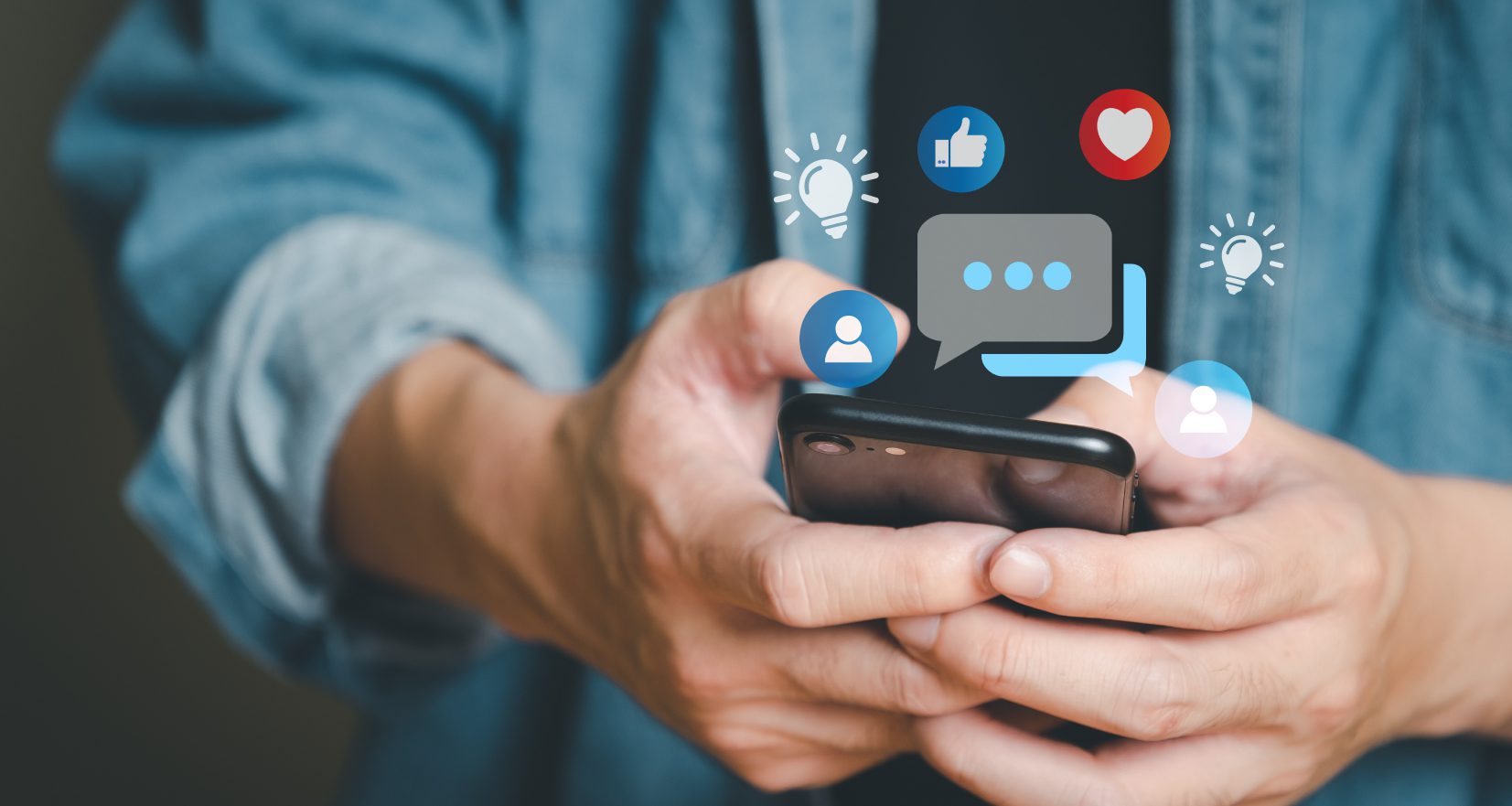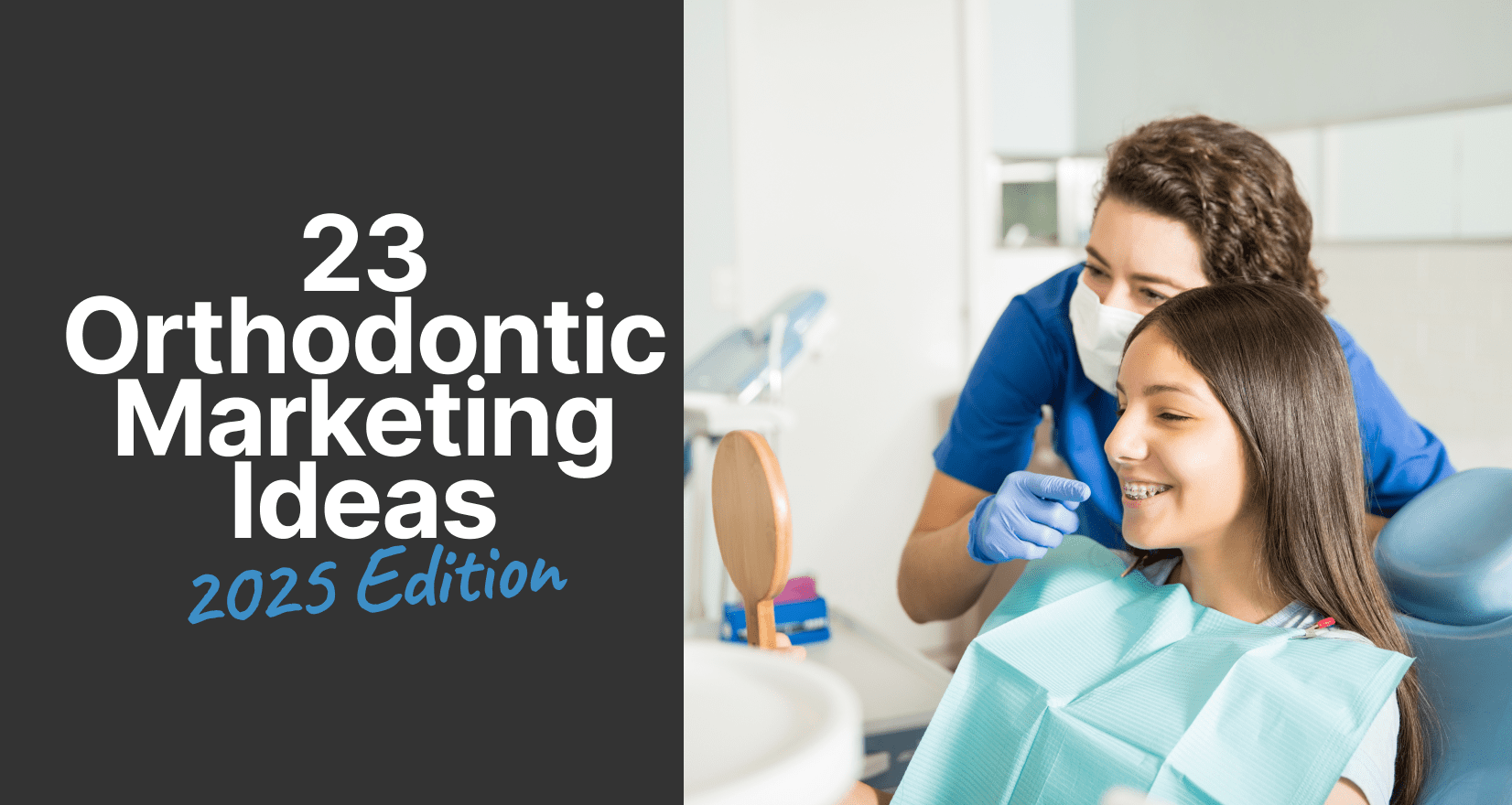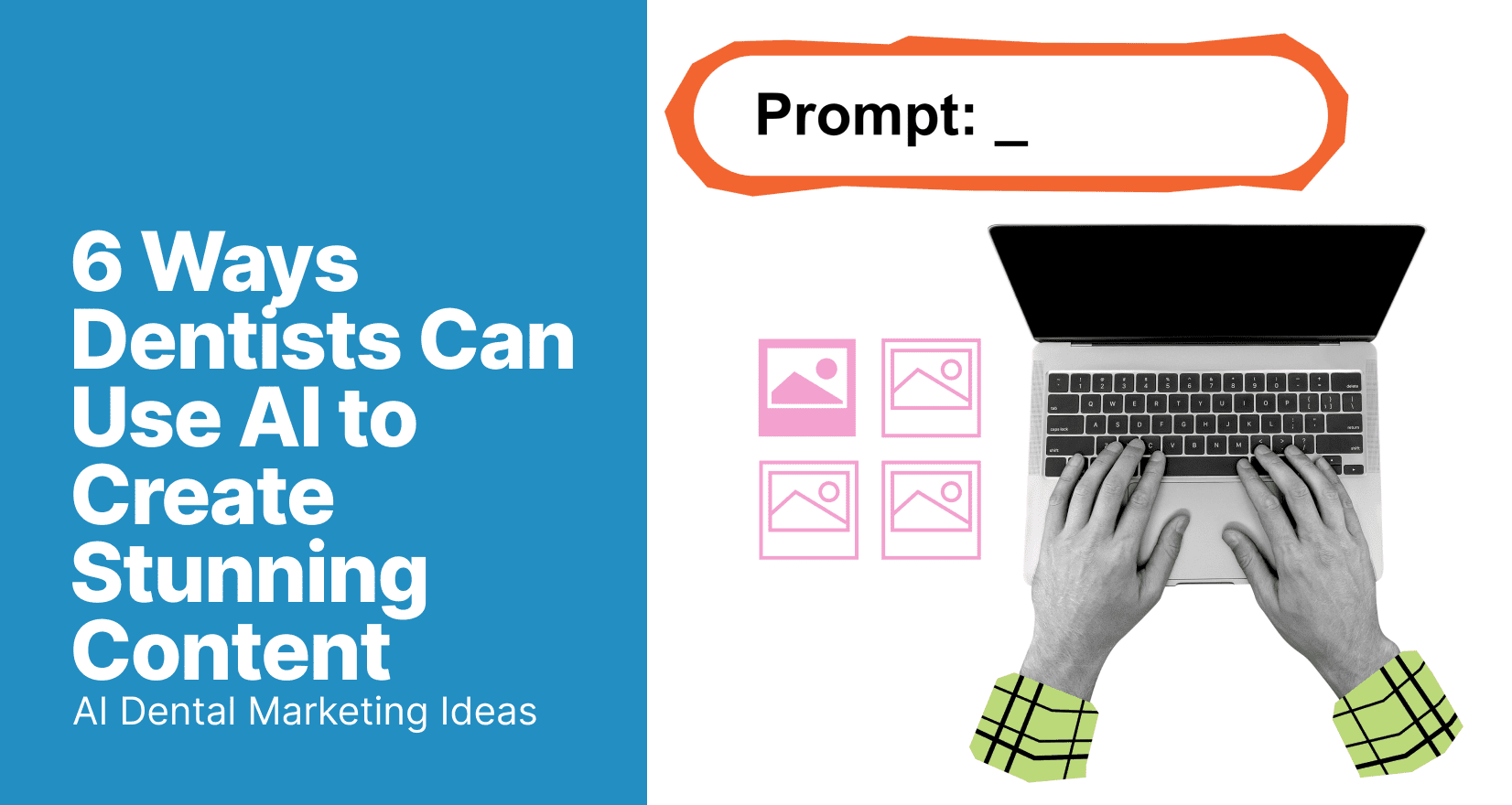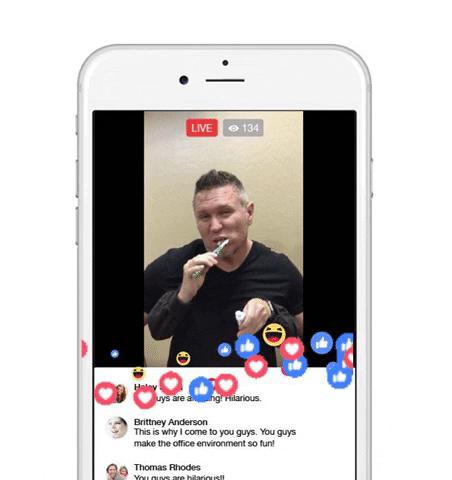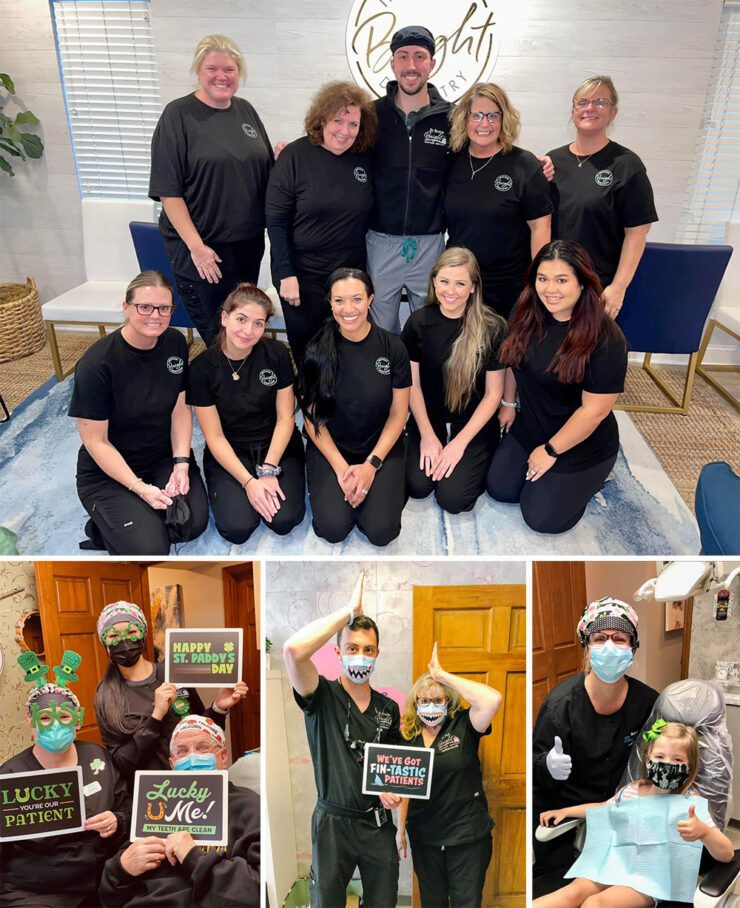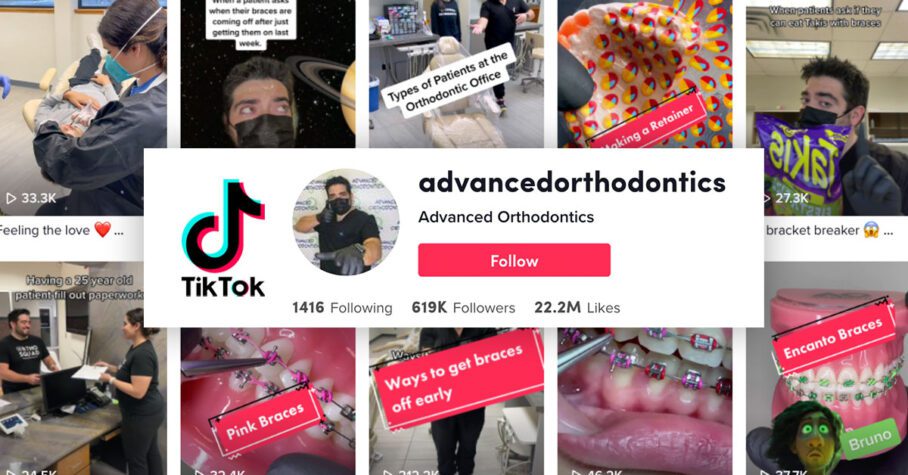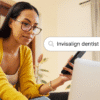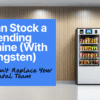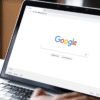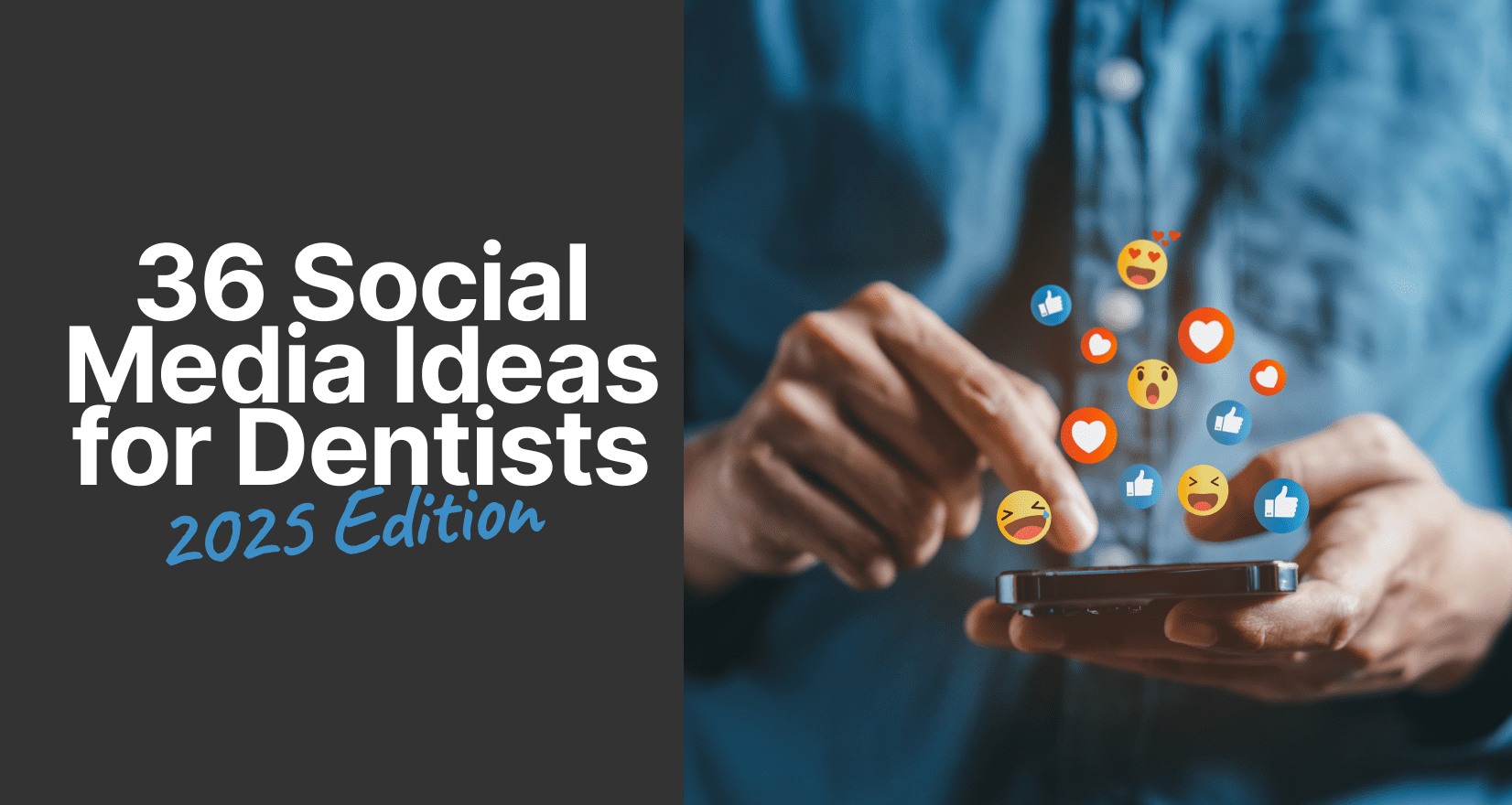
36 Easy Dental Marketing Social Media Ideas
The hardest part of dental marketing on social media is the same as the hardest part of everything else: coming up with effective social media marketing ideas and staying consistent. With everything that goes into running a successful dental practice, it’s a wonder that dental professionals even have time to breathe! (But we understand that there’s no excuse not to floss, time crunch or not. Sorry, we’re trying to do better.)
With so much to do, it’s easy to delay things that you might see as secondary to patient care, such as blogging on your site and staying consistent on social media. Although a dental practice is built on clinical expertise and effective management, it thrives with smart marketing strategies and a strong online presence.
Fortunately, getting started and staying consistent with dental digital marketing is easier than you think when you have great dental marketing ideas. Check out these ideas, fresh and updated for 2025, to get you started.
36 Dental Marketing Social Media Ideas
-
- Train Your Team on Social Media & HIPAA Compliance
- Run a Dental Office Contest to Boost Engagement
- Snap & Share Team Photos
- Go Live on Tiktok, Instagram, Facebook, or YouTube
- Get Involved in a Dental Marketing Charity
- Cross Promote with a Local Business
- Set up a TikTok (and Instagram Reels) Account
- Run a Promotion or Give-a-way
- See How You’re Ranking on Google Maps
- Set up a Google Alert
- Follow All-Star Practices
- Set a Goal for Patient Reviews (Especially Now That AI is Watching)
- Respond to all Reviews, Comments, & Visitor Posts
- Ask for Patient Feedback
- Catch Up on Major Social Media Trends (and Make Them Dental!)
- Check Your Social Stats
- Make a Calendar of Fun Holiday Ideas
- Run a Social Media Awareness Campaign
- Leverage Instagram to Reach Local Consumers
- Film a Quick Dental Tip Video Reel
- Promote In-House Membership Plans on Social
- Spotlight an Employee
- Set Regular Brainstorming and Goal-Setting Meetings With the Team
- Run a Social Ad Campaign That Actually Works (We’ll Handle It For You)
- Leverage Google’s AI Overview With Smart Content Strategy
- Share an Article on your Google Business Profile
- Make Sure Your NAP Information is Up-To-Date
- Repurpose Content Across Channels
- Feature a Special Service
- Use Stories for Daily Engagement
- Create an “Office Culture” Series
- Add Click-to-Message Buttons
- Use Local Hashtags + Geotags
- Use AI Tools to Create Content, But Be Transparent
- Match Your Social Content to Your Dental Brand
- Measure ROI the Right Way! Don’t Chase Virality
- Let a Dental Social Media Marketing Company Do It for You
- Your Best Year of Dental Marketing Starts Now
- Frequently Asked Questions
#1 Train Your Team on Social Media & HIPAA Compliance
Your team is one of your most valuable assets when it comes to creating engaging, trustworthy social media content. From capturing fun in-office moments to sharing glowing patient reviews, user-generated content is marketing gold, but it must be handled with care.
Make sure your entire team is trained and regularly updated on HIPAA compliance as it applies to social media. That means knowing what can (and cannot) be shared online, and always obtaining proper, written patient authorization before posting any photos, videos, or testimonials.
Pro Tip: HIPAA compliance doesn’t stop at your Instagram feed. Your dental website must also be HIPAA-compliant, especially if it integrates patient reviews, appointment forms, or any content that could contain ePHI (electronic Protected Health Information). Use secure hosting, SSL encryption, and HIPAA-compliant form solutions to protect patient data online.
#2 Run a Dental Office Contest to Boost Engagement
One of the top questions we hear is: “How do we get patients to actually interact with our social posts?” Unfortunately, just saying, “Please like and comment!” at the end of every caption won’t cut it.
While helpful, funny, or heartfelt content is the foundation of great engagement, sometimes you need to give your audience a clear reason to interact. That’s where a well-crafted contest comes in.
Here are a few easy, high-engagement dental contest ideas:
- Floss Race Challenge: Record a quick video of two team members racing to empty a floss box, then challenge your followers to beat their time at home!
- Smile Selfie Contest: Ask followers to share their best smile selfie and tag your office. Offer a small prize or giveaway.
- Caption This Photo: Post a funny behind-the-scenes photo of your team and let your followers come up with the best caption.
Running contests like these on Instagram Reels, TikTok, or even your Google Business Profile can help skyrocket engagement while showing off your team’s personality.
#3 Snap & Share Team Photos
Our client practices consistently report that one of the best ways to kickstart social media engagement is by sharing photos of team members. When patients become familiar with your team and are engaged on a personal level, you build the relationships that allow your practice to thrive.
Are you looking for a new way to make pictures fun and unique? Order this free set of social media signs, or you can download this set of digital signs and print them in your office. The digital set of signs is great for capturing moments with your team.
#4 Go Live on TikTok, Instagram, Facebook, or YouTube
Live video is one of the fastest ways to connect with your audience in a fun, authentic way, and you don’t need fancy gear to do it. Whether you go live on TikTok, Instagram, Facebook, or YouTube, all you need is a phone and a topic your followers care about.
Keep it real and relaxed. Live videos aren’t meant to be polished, they’re about showing your personality and making your audience feel like they’re part of your world (Little Mermaid style).
Live video is one of the fastest ways to connect with your audience in a fun, authentic way, and you don’t need fancy gear to do it. Whether you go live on TikTok, Instagram, Facebook, or YouTube, all you need is a phone and a topic your followers care about.
Keep it real and relaxed. Live videos aren’t meant to be polished, they’re about showing your personality and making your audience feel like they’re part of your world (Little Mermaid style).
Be sure to promote your live session ahead of time in Stories and posts to get more viewers. Then just hit record, be yourself, and have fun with your followers!
#5 Get Involved in a Dental Marketing Charity
Charitable giving brings a host of unexpected benefits to your practice. It fosters a sense of team unity, impacts your patients’ perception of your brand and your values, enables new community connections, and increases feelings of gratitude in both you and your patients.
There are plenty of ways to synthesize your dental office’s charitable giving campaign and your social media marketing. Sharing information about your goals and your passion for the project online raises visibility and money for the organization. At the same time, your followers’ willingness to be a part of something good will increase your posts’ visibility and reach.
We’ve helped practices put this idea into practice with a turnkey campaign. Learn more about our free whiten for charity campaign.
#6 Cross Promote with a Local Business
One of the biggest challenges of dental marketing social media and general online marketing is ensuring that your posts are seen by people who are geographically close enough to use your services. One way to appeal to potential new patients in your community is by working with other local businesses. Follow your favorite restaurant, local artists, and the business next door. Share their posts when it makes sense to do so and give them a shout out for a job well done.
As a good neighbor, they’ll probably do the same. You can even team up to do a giveaway, offering gift certificates for local services during your promotions in the office.
#7 Set Up a TikTok (and Instagram Reels) Account
If your dental practice isn’t on TikTok yet, now’s the time to start. Short-form video is dominating social media in 2025 and TikTok leads the pack with its viral, highly engaging content format. But don’t stop there! Instagram Reels and YouTube Shorts offer powerful reach too, especially when you repurpose content across platforms.
TikTok’s algorithm is designed to get your videos in front of people who are likely to love them, even if they don’t follow you yet. Plus, the casual format gives your team a chance to show off your office culture and connect with potential patients in a fun, approachable way.
Not sure where to start? Check out our guide to TikTok and Instagram Reels eBook.
#8 Run a Promotion or Give-a-way
Doing frequent, small prize giveaways is an excellent way to show patient appreciation and keep people coming back to your page! Even the chance to win a $10 gift card is enough for fans to Like, comment, and share with friends — which helps new patients find you. Giveaways are also a great way to create dental marketing video content.
#9 See How You’re Ranking on Google Maps
Because most healthcare decisions start with an online search, dental practices must ensure their online footprint is robust and effective. If you’re yet to assess your digital standing, it might be the right moment to critically evaluate how your online visibility compares to other local dental competitors.
When someone in your area searches for a “dentist near me,” is your practice showing up at the top of the results? If not, it’s time to take a hard look at your Google Business Profile.
Google Maps is one of the first places potential patients turn when choosing a dental provider. That means your local ranking can make or break your new patient flow.
Surprisingly, many dental practices still haven’t fully optimized their Google Business Profile. It’s not enough to simply add your hours and address. You can (and should) be using every feature available to boost visibility.
Here’s how to improve your local ranking on Google Maps:
- Choose the right categories (like “Cosmetic Dentist” or “Emergency Dental Service”)
- Add high-quality photos of your team, office, and services
- Post updates regularly—special offers, events, or blog links
- Respond to all reviews, especially the positive ones
- Use keywords in your business description that match what patients are searching for
Local dental SEO is the #1 way to stay competitive in your market. With just a few updates, you can expand your reach and become the top dental choice in your area.
#10 Set Up a Google Alert
Communication on social media is best when it’s instantaneous and of the moment. A Google alert on keywords like “dental news” “ADA,” and “dental health” can help you know about breaking stories and trending topics before others hear about them. These alerts can be a great way to generate fresh new ideas for your regular social media posts. You might even want to save an alert for your own practice name and any special services you offer. Just go to google.com/alerts, make sure you’re logged into the account you want to have notified, and enter your topics of interest.
#11 Get New Ideas from All-Star Practices
We often interview our star practices to find out what works for them. Here is a recent webinar with an orthodontic practice in Laredo TX called Advanced Orthodontics. They’ve had huge success with their TikTok account! After all, successful practices have great dental marketing social media strategies.
Looking for more all-star dental practices? Check out our blog posts, we’re always highlighting practices there. We also have several dental marketing case studies that may help.
#12 Set a Goal for Patient Google Reviews (Especially Now That AI Is Watching)
Positive Google reviews have always been a powerful tool for boosting your reputation and visibility, but in 2025, they’re even more critical thanks to AI-powered search.
Google’s new AI overviews pull information from across the web—including your reviews—to summarize what makes your practice stand out. That means every glowing review about your friendly team, painless procedures, or beautiful cosmetic results could help your practice show up in a top AI-generated result.
Here’s how to make your reviews work harder for you:
- Set a weekly or monthly goal for new reviews
- Ask patients to mention specific treatments or positive experiences
- Respond to every review—Google rewards engagement
In short: the more high-quality, recent reviews you have, the more likely AI search tools will spotlight your practice. It’s important to have a plan in place to get more dental reviews.
#13 Respond to all Reviews, Comments, & Visitor Posts
Show patients and fans that you’re available and listening by responding to any reviews, comments, or posts they leave on any of your profiles. Even a simple “Thanks! We appreciate your feedback!” will let them know you care.
#14 Ask for Patient Feedback
Use social media or send an email to occasionally ask patients and fans what they appreciate or would change about your practice and social media pages. You can even use surveys built into the functionality of reels and Facebook posts to get instant feedback.
#15 Catch Up on Major Social Media Trends (and Make Them Dental!)
Social media moves fast and staying on top of trends can help your dental practice show up in more feeds and connect with younger audiences.
In 2025, the best way to stay current isn’t scrolling Facebook hashtags or reading Buzzfeed. Instead, follow trend-savvy sources like:
- TikTok’s Creative Center
- Later’s Social Media Blog
- Social Media Today
These tools will show you what’s trending on platforms like TikTok, Instagram Reels, and YouTube Shorts where your audience is actually hanging out.
Pro Tip: When you see a trending sound or challenge, ask: “Can we add a dental twist to this?” Whether it’s your team lip-syncing in scrubs or acting out a dental myth in a funny skit, riding the wave of a trend can skyrocket your reach. Just remember, if it doesn’t feel like a fit for your brand, skip it. Relevance is great, but authenticity is better.
#16 Check Your Social Stats
Use Facebook, Instagram, and TikTok analytics tools to see which posts are your most popular. This information can help you learn more about your followers’ interests, the best times of day to post, and what content has gotten the most interaction over the last year. You can get more information on social media stats here.
#17 Make a Calendar of Fun Holidays
Holidays are always a great way to shake things up and connect online. But don’t limit yourself to bank holidays! Celebrate Tooth Fairy Day by sporting a tutu or take the team out for Taco Tuesday. Find a good calendar online and plan ahead so you don’t miss something that generates great interaction and conversations, like National Pet Day.
#18 Run a Social Media Awareness Campaign
As a health provider, you have the responsibility and honor to inform your patients on topics that affect their wellbeing, and you might as well improve your dental marketing while you’re at it! Don’t let oral cancer awareness month go by without reminding your patients how important it is to get a screening. You may also chime in on topics like diabetes or heart disease to help patients know how it correlates with their dental health. You may even want to go the extra mile by fundraising for a cause. Remember to utilize hashtags to engage in the conversation with other healthcare organizations and representatives online.
#19 Film a Quick Dental Tip Video Reel
You’ve demonstrated it for your patients a million times: how to brush in a circular motion, how to floss with a permanent retainer, how to recognize the signs of bruxism…so why not film a quick video for your patients and post it online? Video content is great for Facebook and Instagram Reels, YouTube, and TikTok. Keep it short and sweet, and you just might surprise someone who’ll realize they’ve been doing it wrong this whole time!
#20 Promote In-House Membership Plans on Social
Offering an in-house dental membership plan? Don’t let it be your best-kept secret! Social media is the ideal place to spotlight these plans, especially for patients without insurance or those comparing providers.
These offers are powerful trust-builders and price-sensitive patients love knowing there’s an affordable, transparent option.
Here’s how to promote your membership plan effectively:
- Post a quick video of your front desk explaining the benefits in plain English
- Share a carousel post that breaks down what’s included (e.g., 2 cleanings, 1 set of X-rays, 15% off other services)
- Feature real patient testimonials from members who’ve saved money
- Pin the post to your profile or include it in a Highlight titled “Plans” or “Affordable Care”
Pair the post with a call to action like: “No insurance? No problem. Our in-house plan helps you save while keeping your smile healthy. DM us for details!”
#21 Spotlight an Employee
The human connections between your team members and your patients are what keep your practice healthy and thriving. They also happen to make the best social content. Take a moment to share a pic of a team member and have all your followers join in on celebrating him or her. You might even share some fun facts or challenge your followers to guess some personal trivia to make it interesting.
Use the life events social sign pack to capture great team moments.
#22 Set Regular Brainstorming and Goal-Setting Meetings With the Team
You don’t need to do any of this alone! The most effective and genuine social media marketing is a group effort. Help get everyone in your team on board with social media marketing using contests and incentives. Take time to celebrate small victories, and make sure that everyone knows their contributions are valued. If your team is feeling shy about speaking up, you might select a “Social Media Representative of the Month” to give everyone a turn to take charge and feel a sense of ownership over the success of your marketing efforts.
#23 Run a Social Ad Campaign That Actually Works (We’ll Handle It for You)
While organic content builds long-term engagement, paid social ads are the fastest way to get your practice in front of the right people, right when they’re looking for a dentist. But clicking “Boost Post” on Facebook isn’t enough anymore.
At My Social Practice, we offer a fully managed dental PPC service that uses an omnichannel strategy to reach potential patients across multiple platforms and devices. From scroll-stopping Instagram ads to smart search PPC, we help you attract more of the right patients—faster.
Our PPC service includes:
- Social Ads – Reach local patients on platforms like Instagram, Facebook, and TikTok with hyper-targeted messaging.
- Display Ads – Visually engaging ads that show up across thousands of websites.
- Search Ads (PPC) – Appear at the top when people search “dentist near me.”
- Review Ads – Showcase your best patient reviews in paid campaigns to build instant trust.
- Video Ads – Use short-form video to capture attention on YouTube, Facebook, and streaming services.
- Native Ads – Seamless placements that feel like part of the content users are already enjoying.
- CTV/OTT Ads – Get your practice seen on top streaming platforms with precision targeting.
Our data-driven approach means every dollar of your ad spend goes further, finding your ideal patients and motivating them to book.
Want to stop guessing and start growing? Contact us to run your next social ad campaign for you.
#24 Leverage Google’s AI Overview With Smart Content Strategy
In 2025, Google’s AI-generated overviews are changing how patients discover dental practices. These AI summaries pull information from your Google Business Profile, online reviews, and even your website content, making it more important than ever to create content that’s clear, trustworthy, and easy to surface.
Here’s how to make the most of it:
- Post blogs that answer real patient questions like “What does a dental crown cost?” or “Is it safe to whiten sensitive teeth?”
- Link those blog posts in your Google Business Profile updates to help Google connect the dots.
- Ensure your reviews mention specific services—AI uses these to determine what your practice is known for.
By proactively publishing relevant, well-optimized content, you increase your chances of being featured in AI overviews, giving your practice prime real estate on the search page without paying for ads.
#25 Share an Article on your Google Business Profile
Did you know that you can post updates to your Google Business Profile? Posting regularly helps it to rank better on Google maps.
Not everything you post has to be made from scratch. If you see an article online that is relevant to your patients and fans, create a post linking to it and write a few sentences about why you feel it’s important. This is a great way for a doctor who’s pressed for time to participate!
You’ll want to follow some of your favorite brands to find great content. You should also follow My Social Practice’s Facebook, Instagram and Youtube accounts so that you can be apprised of all the cool trending posts we create and find. We also write blog posts with content you can share online!
#26 Make Sure Your NAP Information Is Up-To-Date
While this suggestion may feel a little less exciting than others, it’s an important move that can have a big impact. Local SEO depends on consistent listings across the internet, which means that your name, address, and phone number should always be accurate and up to date. Check your contact information on every social media platform you own, along with your website, Google listing, and any referral site such as ZocDoc or HealthGrades.
Your SEO rankings will be improved through updating your data.
#27 Repurpose Content Across Channels
One of the smartest ways to stretch your marketing muscle in 2025? Turn one great piece of content into five. Not only does this save time, but it also keeps your brand visible across the platforms your patients use most.
Let’s say you record a quick 60-second video tip about teeth whitening. You can repurpose it like this:
- Post it as a TikTok or Instagram Reel
- Grab a still from the video and post it to your Google Business Profile
- Transcribe the tip into a short blog or social caption
- Use a quote from the video for a carousel post or story
- Add the video to your next email newsletter
The more formats and platforms your content touches, the more chances you have to connect with patients, and Google notices that, too. Repurposing helps reinforce your message without starting from scratch every time.
#28 Feature a Special Service
If you’re like most dental practices, even your most loyal patients don’t actually know all of your services. In fact, they may even be drawn away to another practice who offers same-day crowns or advanced oral-cancer-detecting technology, not knowing that you offer that very same thing in your office! Choose a special tool or service from your office and give your patients a brief introduction. You might make a brief video to share on your Facebook and Instagram reels, or share promotional materials provided by your supplier.
Do you offer Invisalign as a service? Then you may enjoy using this complimentary set of social media signs to help promote Invisalign.
#29 Use Stories for Daily Engagement
If your dental office isn’t using Instagram or Facebook Stories daily, you’re missing one of the most effective (and low-effort) ways to stay top-of-mind with patients.
Stories sit right at the top of users’ feeds and they’re perfect for casual, in-the-moment updates that make your practice feel approachable and active.
Easy story ideas for dental offices:
- Show a same-day appointment opening and encourage DM bookings
- Post a poll: “Which toothpaste do you prefer?”
- Celebrate team birthdays or “Happy Smileversaries” for long-time patients
- Share behind-the-scenes peeks of your office or sterilization area to build trust
Bonus: Stories also feed into Facebook and Instagram’s messaging tools, creating easy opportunities for patients to ask questions or book appointments directly.
#30 Create an “Office Culture” Series
Potential patients don’t just choose a dental practice, they choose people. That’s why showcasing your team and office culture is one of the best ways to build trust and relatability on social media.
By giving followers a peek behind the scenes, you turn your practice from a place to get teeth cleaned into a community they want to be part of.
Easy ideas for your office culture series:
- Celebrate team birthdays, anniversaries, or even “floss boss” of the month
- Share your team’s favorite local lunch spots or coffee orders
- Post about the office dog, your mascot, or team pets
- Feature a weekly “Team Tip” where a staff member gives a dental hygiene pointer
These posts don’t just get likes, they build loyalty. Patients want to feel a personal connection before they ever sit in the chair. Show them the people behind the scrubs!
#31 Add Click-to-Message Buttons
Want more patient inquiries from your social media? Make it as easy as possible for people to contact you the moment they’re interested without needing to call or dig through your dental website.
Click-to-message buttons on platforms like Facebook, Instagram, and Google let followers message your practice directly with one tap. Whether it’s a quick question about whitening or checking if you accept their insurance, reducing that friction turns interest into action.
Where to add click-to-message buttons:
- Facebook Page → Enable Messenger or WhatsApp chat
- Instagram → Add “Message” CTA to your profile and stories
- Google Business Profile → Turn on the messaging feature for direct questions from Maps/Search
Try This: Pair these buttons with story posts or captions like “Got a question? Just tap ‘Message’—we’re happy to help!”
#32 Use Local Hashtags + Geotags
Hashtags and location tags aren’t just for influencers. We recommend using hashtags because they’re powerful local discovery tools that help nearby patients find your practice organically.
When you tag your city or neighborhood in posts and use local hashtags, your content becomes more discoverable to people searching for nearby businesses or browsing the Explore page.
Here’s how to make them work:
- Always tag your location in posts and stories—your office name and the city/neighborhood
- Use geo-specific hashtags like #ScottsdaleDentist, #DowntownDallasSmiles, or #BrooklynBraces
- Post photos of local landmarks, community events, or even favorite spots near your office with a personal touch
Think of it as hyper-local SEO for your social media. It helps Google and potential patients know you’re part of their community.
#33 Use AI Tools to Create Content, But Be Transparent
More and more, AI is becoming a creative tool that dental practices can use to save time, generate fresh ideas, and keep content flowing. But as with any technology, the key is to use it ethically and transparently.
Here’s how AI can power your social media:
- Use Suno AI to create fun, copyright-safe music for Instagram Reels, TikToks, or office vibe videos
- Let ChatGPT help draft post captions, brainstorm content ideas, or simplify dental jargon into friendly, engaging copy
- Use MidJourney to generate custom images or illustrations that fit your aesthetic, or to add some humor to your posts
And yes, it’s okay to let your followers know you’re using AI! A quick “This video features AI-generated music!” or “Designed with the help of MidJourney” keeps your brand honest and relatable.
#34 Match Your Social Content to Your Dental Brand
Your social media should feel like an extension of your website, your logo, and your in-office vibe. Every post, video, and graphic is a chance to reinforce your brand identity, and that consistency builds trust and recognition over time.
Here’s how to stay on-brand:
- Use your brand colors, logo, and fonts consistently in all graphics and videos
- Keep your tone of voice consistent (e.g., fun and friendly, or calm and professional)
- Use a custom photo style or filter to make your posts instantly recognizable
- Align your social content with your website—especially when linking to blog posts or service pages
Patients should be able to scroll your feed and immediately know it’s you. That kind of brand cohesion builds familiarity, and familiarity builds loyalty.
#35 Measure ROI the Right Way! Don’t Chase Virality
Going viral feels great. But when it comes to dental social media marketing, a million views from across the country mean nothing if your chairs are still empty.
Success isn’t about vanity metrics. Aim for visibility with the right audience. If your video gets 100 views, but 50 of those are local people actively looking for a dentist, that’s a massive win.
Here’s how to measure real success:
- Are local patients seeing and engaging with your posts?
- Are new patients mentioning your content when they call or visit?
- Are more people messaging or commenting with questions?
- Is traffic to your website increasing from social platforms?
#36 Let a Dental Social Media Marketing Company Do It for You
Running a successful dental social media strategy takes more than just posting now and then. You need strategy, branding, engagement, and consistency—and that’s exactly what we specialize in at My Social Practice.
Whether you want hands-on control or full-service support, we have a package that fits your goals, team size, and budget.
Choose from three expertly tailored options:
Basic Plan: DIY with Expert Tools
Perfect for practices that want to manage their own content but need direction and support.
- Access to our entire content library and ChatGPT-powered Dental Publisher
- Unlimited users, 2-way calendar sync, and weekly trending ideas email
- Custom graphics and in-depth performance reporting
- Training and ongoing support from our expert team
Premium Plan: Fully Managed Social Media
Ideal for busy dentists who want results without the hassle.
- We create and post 3 custom, branded posts per week
- All social accounts fully managed by our team
- Professional graphic design, ChatGPT captions, hashtag optimization
- Performance reports and ongoing optimization
Enterprise Plan: Scalable for Groups & DSOs
Designed for DSOs, multi-location practices, and marketing agencies.
- White-labeled Dental Publisher with your branding
- Customizable service options based on your organization’s needs
- Scalable tools and support for large teams or multiple locations
Whether you’re managing one office or a growing group, My Social Practice makes dental social media marketing simple, strategic, and stress-free.
Your Best Year of Dental Marketing Starts Now
Dental social media is your front door, your referral generator, and your trust-builder all in one. The tips we’ve covered here are designed to help you stay relevant, connect with patients, and grow your practice in 2025 and beyond.
Whether you’re posting your first Reel, optimizing for Google’s AI, or scaling up with a professional dental marketing company, what matters most is showing up consistently and strategically. And if you’re ready to save time, elevate your content, and actually get results from social media, My Social Practice is here to make it happen.
Let’s make this your most engaging, growth-driven year yet. Contact us to get started or explore our packages to find your perfect fit.
Frequently Asked Questions
Is social media the best digital marketing strategy?
Think of social media as a social proof statement. Once someone has found your practice they then look at your social media accounts as a way to get to know you. If you are active on your social media channels they become a formidable tool for encouraging patients to choose your practice.
Social media is best in a found-and-chosen marketing strategy. Some marketing ideas for a dental office help practices to be found and others help the practice to be chosen. There isn’t any one digital marketing strategy that on its own, is the best. The best practice is to have an unified strategy that helps patients find your practice and choose you.
Which social media accounts should a dental practice use to find new patients?
Facebook, Instagram and TikTok are the social media accounts that most consumers use to investigate and research a company, especially local businesses. We recommend that dental practices focus on these three and also to focus on video content over photography.
For specialists we recommend adding LinkedIn to the list. LinkedIn is a professional network and it’s a great way for a dentist to connect with Endodontists, Orthodontists, Pediatric practices and other specialists.
Can I share patient photos on social media?
Sharing patient photos online can be one of the best ways to connect with your audience, showcase your services, and improve your online presence through dental marketing social media. It can also be your greatest source for engaging social media content. However, as a medical professional, you need to follow the proper HIPAA guidelines before sharing any patient information, including photos, videos, and reviews.
Before sharing anything patient-related, have them sign a HIPAA compliant photo release form. Even if a patient has one on file, it’s good practice to have them sign one before you share anything new. The last thing you want is to break patient trust or face a HIPAA compliance fine.
How can I better market my dental practice?
If you want to grow your practice and attract new patients, investing in marketing for dentists is a great way to kickstart your efforts. For example, social media is an amazing tool for diving into different and unique ways to market your practice. You can utilize the community-building features within social media, create fun and engaging short videos, and connect with your community just by using these platforms effectively.
If patient growth is your goal, maximize the tools already at your disposal: your dental marketing social media, website, and Google Business Profile. Optimizing your efforts in these areas will help attract new patients without paying for costly ads.
How do you use SEO as a dentist?
SEO (Search Engine Optimization) is the process of improving your website to attract new traffic and rank higher on the search engine results page (SERP). Getting into the top spots on the SERP can vastly impact how much traffic you see on your website.
SEO for dentists means putting the latest SEO strategies into practice as a dental professional. You’ll want to optimize your website with keywords that target your demographic (i.e. dentists in [location], pediatric dentists, root canal specialists). Consider using a dental marketing agency to maximize your impact with dental SEO.
Watch this dental SEO training seminar to help you get started.
Do photos matter for SEO?
Your photos can be a valuable asset to your overall SEO strategy. The metadata (the alt text and image titles) is how search engine algorithms properly categorize and index images for search. You want to implement current dental SEO strategies for images so that you don’t miss out on this valuable piece of your SEO strategy.
This will look like using original content whenever possible, including valuable keywords in your alt descriptions, and choosing the right file format so that photos load quickly and don’t slow down your website.
What makes a good dental website design?
Your dental website design is often the first impression that patients and dental partners have of your practice. Your website should not only look good, but function well in order to convert website visitors into patients and boost your rankings on Google.
The best dental website designs use cohesive and clean design elements, include organic videos and photos, and use the latest SEO strategies to improve the overall functionality of the website.
Can dentists use AI for social media marketing?
Absolutely. AI tools like ChatGPT can help dentists generate social media captions, content ideas, and even automate parts of their posting strategy. AI can also be used to create graphics (with tools like MidJourney) or audio (like Suno AI). Just make sure your content still reflects your practice’s personality, and be transparent when AI is involved.
Is AI good for dental practice marketing?
Yes—when used strategically. AI can improve efficiency, boost content quality, and uncover insights about what works best for your audience. From writing ad copy to analyzing engagement data, AI helps dental practices stay consistent and competitive online.
Will Google penalize AI-generated content?
Nope! Google’s priority is helpful, relevant content, regardless of how it’s created. However, it’s essential that AI-generated content is accurate, unique, and edited to match your brand voice. Don’t publish anything straight out of a generator without review.
What’s the best way to use AI in dental marketing?
Start with content generation and idea brainstorming. Use ChatGPT to plan monthly post calendars or write friendly service explanations. You can also use AI to suggest hashtags, edit patient testimonials, or create visuals that support your brand. Pair AI with human creativity and strategy for best results.
Should I hire a dental marketing agency or use AI tools myself?
It depends on your time, goals, and team size. If you want professional results without the daily effort, a dental marketing agency (like My Social Practice!) can handle everything for you—often using AI as part of a larger, proven strategy. If you enjoy DIY marketing, AI tools can be a great support, but consistency and branding still require hands-on attention.
About the Author: Adrian Lefler is a dental marketing expert and a key member of the dental marketing team at My Social Practice. My Social Practice is located in Salt Lake City, Utah. Adrian is passionate about helping dental practices grow through transparent and effective dental marketing services. If you have any dental marketing questions, give us a call at 877-316-7516. And, don’t forget to read our Google My Business reviews.